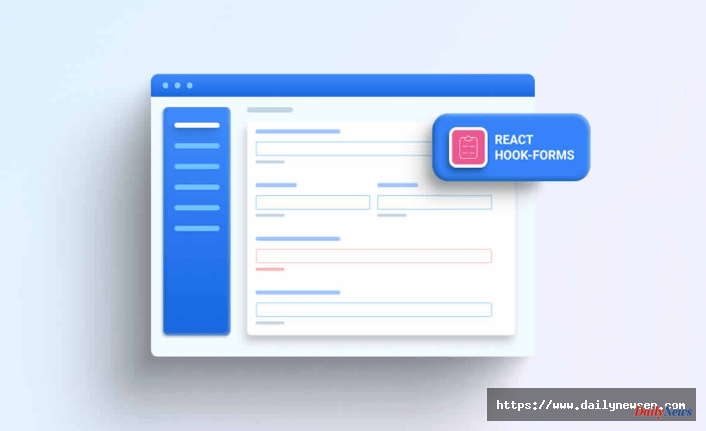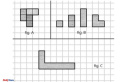Customer management tools have transformed how businesses collect, process, and use customer data. Instead of filling forms manually, you can switch to dynamic forms, automate your data entry process, and enhance accuracy.
Forms with dynamic prefill make it easy to collect information or feedback from returning users without starting from scratch. With a PDF creator online, you can edit PDF form labels, text fields, and other elements on electronic forms.
This post will explore the key elements, benefits, and tips for designing interactive forms with the user in mind.
What is a dynamic form?
Dynamic forms are electronic forms for collecting and verifying data like emails, addresses, and credit card information. When a user inputs their details, the form automatically retrieves data from existing virtual databases or previous submissions to hasten the process.
For instance, a doctor’s office may use dynamic forms to collect patient information. In this way, the patient doesn’t have to enter the same information repeatedly into long medical forms.
These days, it's more convenient to use dynamic forms to collect customer orders or create survey documents. Fields can be added, hidden, or deleted depending on the required user input. Dynamic forms are often linked to centralized data storage for easy retrieval and updates.
An intuitive PDF maker allows you to customize layouts and embed forms directly on your business websites or online dashboards. Using appropriate semantics on your digital forms increases the chances of getting relevant data.
Key elements of dynamic forms
A user-centered dynamic web form should contain these essential elements:
- Form name
- Group headings
- Input label
- Form fields
- Contact information
- Input type and tag
- Action buttons
You can add other elements and fields depending on the purpose of creating the form.
Benefits of dynamic forms for document creation
Dynamic forms are automated online forms that help companies collect valuable data at scale. Here are some reasons to opt for dynamic forms if you run a business.
Automation
Dynamic forms provide automatic filling of forms using existing data from customer databases and previously submitted forms. Users can automatically populate fields like city and state when they enter a ZIP code.
You can also use automated forms to extract credit card information that users entered in the past. For your safety, users would have to enter security details before the card can be accepted for payment.
Time-saving
You can streamline your office workflows by reducing response time on form submissions. Besides, dynamic forms load faster because they are fetched from the cache.
You can also create an innovative PDF approval workflow for managing documents rather than spend time manually organizing customer forms.
Dynamic behavior
Based on customer responses, these forms allow you to show or hide fields in real time. These changes blend effortlessly into the form layout without disrupting the flow.
With any PDF maker online that offers dynamic form templates, you can edit and customize forms, as well as monitor access when you share PDF forms.
Data validation
Unlike digital forms, dynamic forms validate form inputs for proper formatting. You can verify credit card information and shipping addresses to prevent logistics errors. This is also important when filling out forms with multiple fields.
Easy updates
If users make any changes to their prefilled data due to a change in location or contact information, it will automatically register in your database as the latest data. Your customers don't always have time to fill out new forms manually, so dynamic forms are the easiest alternative.
Integration with existing systems
Dynamic forms can be easily linked to your virtual databases and other third-party apps. This ease of integration makes data auditing and tracking more productive. It also allows data consistency, data exchange, and smooth business workflows.
Best practices for designing dynamic forms
Before deploying these forms, ensure they comply with accessibility standards. Here are some usability guidelines to keep in mind while creating dynamic forms.
Keep it short
Custom forms for onboarding new clients should request only the most significant information. You need to decide which fields can be obtained from existing data and omit all unnecessary information.
Cutting down on the number of fields will reduce completion time. Customers will also be more motivated to fill out forms that require less input data.
Name labels appropriately
To reduce errors, you should name your headings and input labels accurately. Any misplaced label could lead to a recurring error in the entire data entry system.
Avoid ambiguous labels when creating form fields. More importantly, keep your labels short. For example, replace "What's your name?" with "Name".
Group similar fields
You should stack fields with related data in the same sequence; this creates association by proximity. Grouping related fields like first name, middle name, and last name will ease the flow of information and make the process quicker.
Allow your text fields to logically lead to one another for the best experience with data. This sequencing also helps users interpret the requests and understand what to expect.
Use a single-column layout
People will find it easier to move down a column when completing forms than moving sideways. Multiple columns may cause users to skip required fields, affecting the overall output accidentally.
Single-column forms also display perfectly on mobile. So, configure your design to deliver the best presentation across all devices.
Indicate required and optional fields
Although dynamic forms should only contain essential data fields, you can make users comfortable divulging their personal information by adding optional fields.
An asterisk or a simple input label is often used to distinguish required from optional fields. The goal is to make users trust you with any additional information that can improve data-driven decision-making.
Present checkboxes and radios vertically
Don’t arrange checkboxes horizontally. Why? Because it's easier to read or scan through checkbox and radio options when they are aligned vertically.
Also, arranging checkboxes vertically in dynamic forms will help the content have a consistent look on every platform. But, with the horizontal arrangement, the layout will be different on every device.
Make action buttons task-specific
It's important to communicate when using action buttons clearly. There are cases where a “Submit” button would be more appropriate, and other times, using “Sign Up” is best.
Even if you want to explore creative ideas, make sure every button is labeled with a call-to-action that describes what it does.
Always preview
As a designer, you should check what the form would look like on a page by previewing it before release. This will show you what the form will look like to users.
Dynamic forms allow you to add, hide, or delete sections within lines. If you've made significant changes to the doc, use a file converter to save as PDF and preview.
This software can also help you convert PNG to PDF or PDF to DOC for easy editing.
Conclusion
Businesses can design dynamic forms within seconds and embed them on their websites and platforms for quickly retrieving data for business decisions.
These forms also help companies serve their customers better by tracking changes in existing information, validating input, and integrating forms with third-party software.
When designing forms, always consider accessibility for all users. Use design principles to create forms that enable customers to respond promptly and accurately.