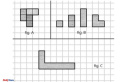How does Cache System work in Chrome?
The cache component works in the Chrome browser under the HTTP cache title or Shared Cache. Cache data is remembered memory built by the browser during browsing or visiting various websites or pages. Chrome continues saving specific data like images, Java Scripts, or website information while browsing the internet. The purpose is to help the users experience better. Cache memory in the browser enables browsing faster and efficiently by
retrieving the data in its memory.
When a user revisits the same website or needs to load the files already downloaded, it immediately retrieves the required data. The cache memory enables the loading faster and easier. Chrome does not need to download the same data, image, or file time and again.
What is err_cache_miss?
Google Chrome users may encounter err_cache_miss image.
The given image notifies the user that there is something wrong with the cache data.

ERR_CACHE_MISS image appearing on the Google Chrome
The users of other browsers also report the same issue. Firefox users have frequently said that the ERR_CACHE_MISS message is received on the window of Firefox under the title of Document Expired.
Why ERR_CACHE_MISS appear?
Several factors contribute to the err_cache_miss error. It may be due to:
- The fault of the website developer: It is most of the time fault on the part of a website developer. This error may occur due to wrong coding elements or issues in PHP developers.
- Google Chrome settings: The issue may also occur due to improper settings. Google Chrome settings may need to get adjusted.
- Corrupted documents: The corrupted documents, bugs, or corrupted extensions may also enable this cache error.
- The inefficiency of Google Chrome: Sometimes, Google Chrome does not work correctly due to a slow internet connection or some other online issues. Resultantly, Google Chrome is unable to load the page and shows the cache miss.
How to fix err_cache_miss?
Whatever the reason for the err_cache_miss errors, there is a need to resolve them. As discussed earlier, there might be many reasons that may help in encountering the error. There are easy and efficient methods available to fix this cache missing error. Have a look at top fixing and working methods:
Update the Google Chrome Cache missing message may appear on the browser screen as you were using an older version of the browser or your Chrome requires the latest updates. To update Google Chrome, follow the given steps:
- Go to settings and click on the About Chrome
- Chrome will automatically search for updates if required.
- As the operation is done, relaunch Google Chrome to have a better experience.
Step 1:

Step 2:

If updating Google Chrome does not fix the error, read below for other solutions.
Refresh or reload the Web page
The error message may also appear on the Chrome screen due to an internet issue. The user may face problems because of a slow internet connection or stop the internet for a while without noticing. A dead or interrupted internet connection may disturb the page loading or data retrieval from the cache memory. Thus, it causes the err_cache_miss error.

You may fix this issue by reloading the web page or refreshing it. Reloading or refreshing the web page often fixes the cache missing issues.
Corrupted files in Chrome
It may often happen that Chrome has collected corrupted or unwanted documents or files in its history, and it starts showing the message of err_cache_miss. To avoid this message, the user needs to eliminate the corrupted files by clearing the browser’s history.
When a user opts to clear the browsing data, it is better to remove cookies, cache, and all browsing data to experience it better.
If this type of cache error appears due to corrupted files, it may disappear after doing the above operation.

As the above image shows the time range of the history, the user should select all-time data to avoid the error.
Disable Cache
The exact and absolute solution to the cache missing error is to disable the cache data in the browser. Follow the given steps to fix the problem:
- Go to More tools in the settings.
- Click on the developers’ tools
- Select the Network and disable the cache data.

To use this fixing method, you need to open developer tools on the web page that frequently show cache errors.
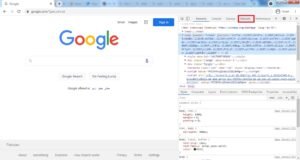
As you will disable the cache data, all types of cache errors stop displaying on the screen.
Disable Chrome Extension
The users often install extensions from unknown or unreliable sources, which causes cache errors. When one of the extensions installed is corrupted, your browser may experience this error. To fix this issue, the user needs to remove the corrupted extension.
- Go to settings and jump to extensions.
- Disable or remove the corrupted extension.


If the cache missing error stops occurring, it was due to the corrupted extension. If the issue remains unresolved, try any other method given in the article.
Sum Up
The users of Chrome and other browsers face numerous types of Cache errors. The most frequently used method is to disable the cache system in the browser.
Internet usage is complicated in one way and more effortless in another way. Complications turn into relaxations through setting and numerous fixing methods available online. This article has discussed standard fixing methods that work when a missing cache message appears. But if you persistently face the same issue, you need to contact some IT expert or search more on the internet to get a better solution
Date Of Update: 14 August 2021, 16:30